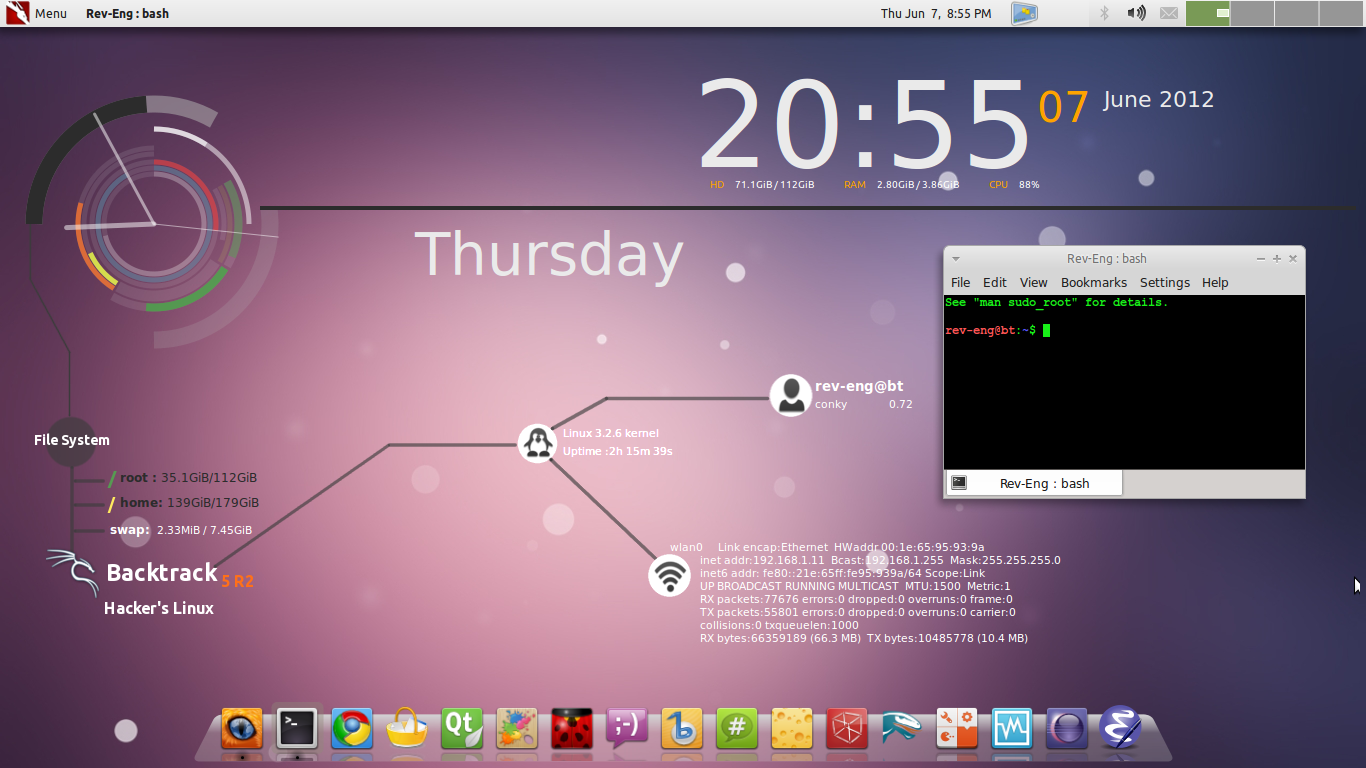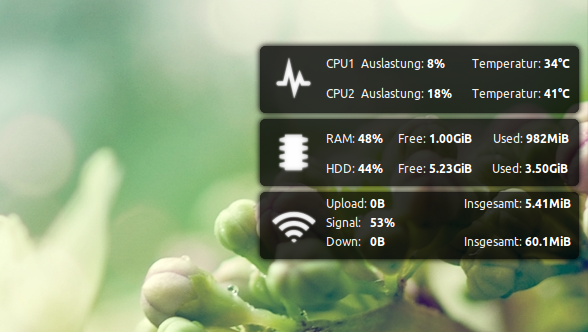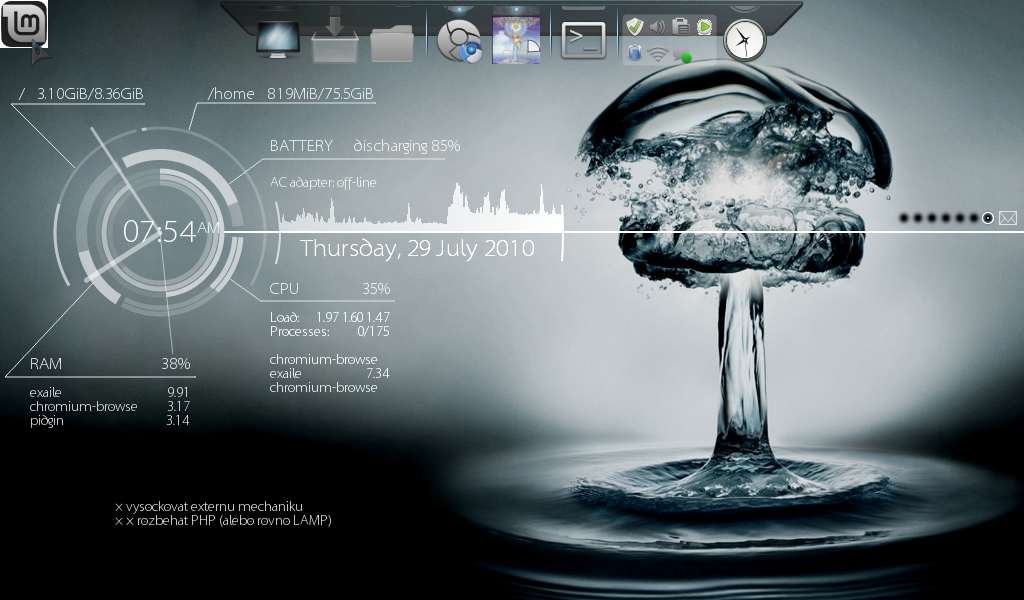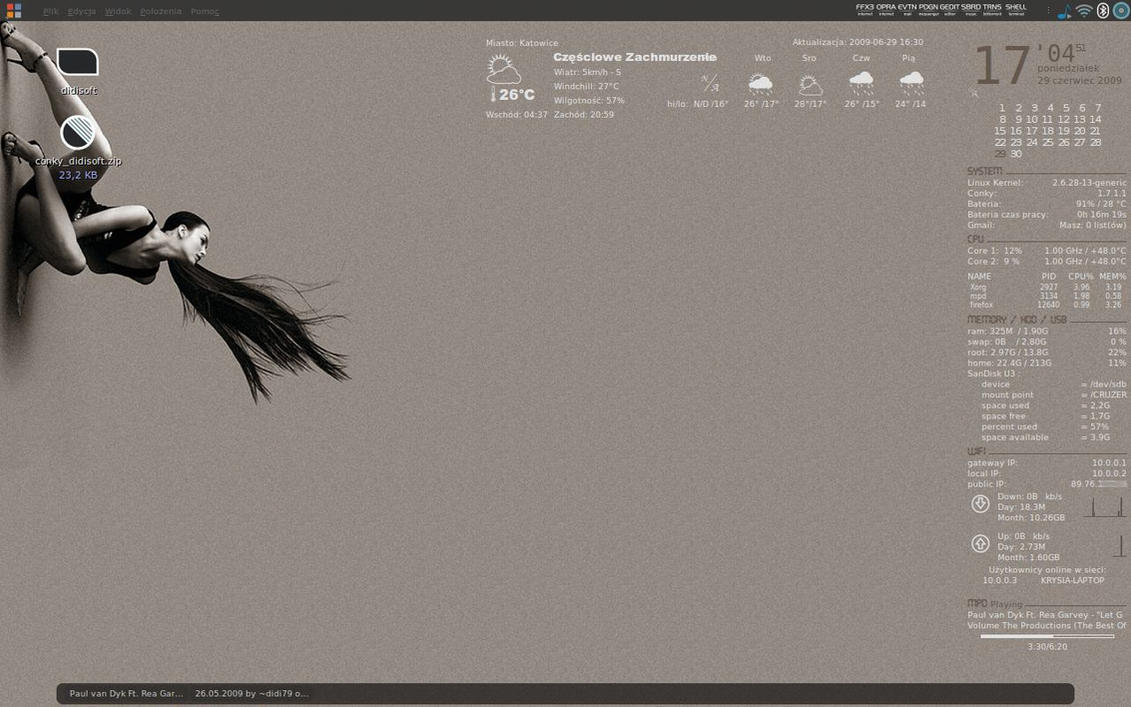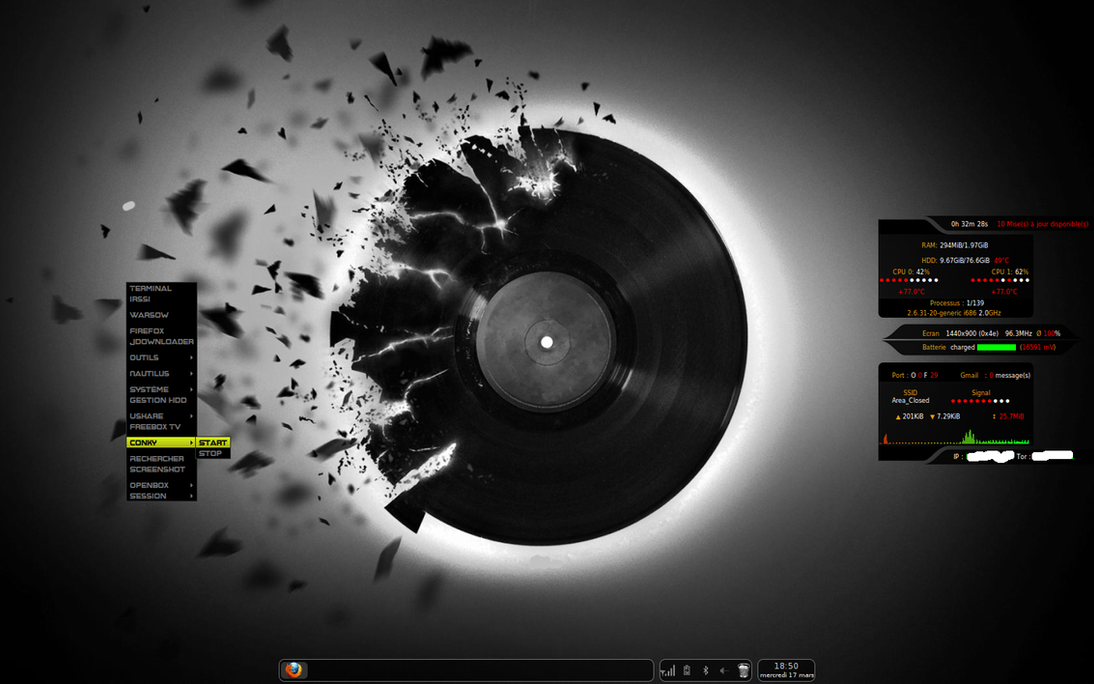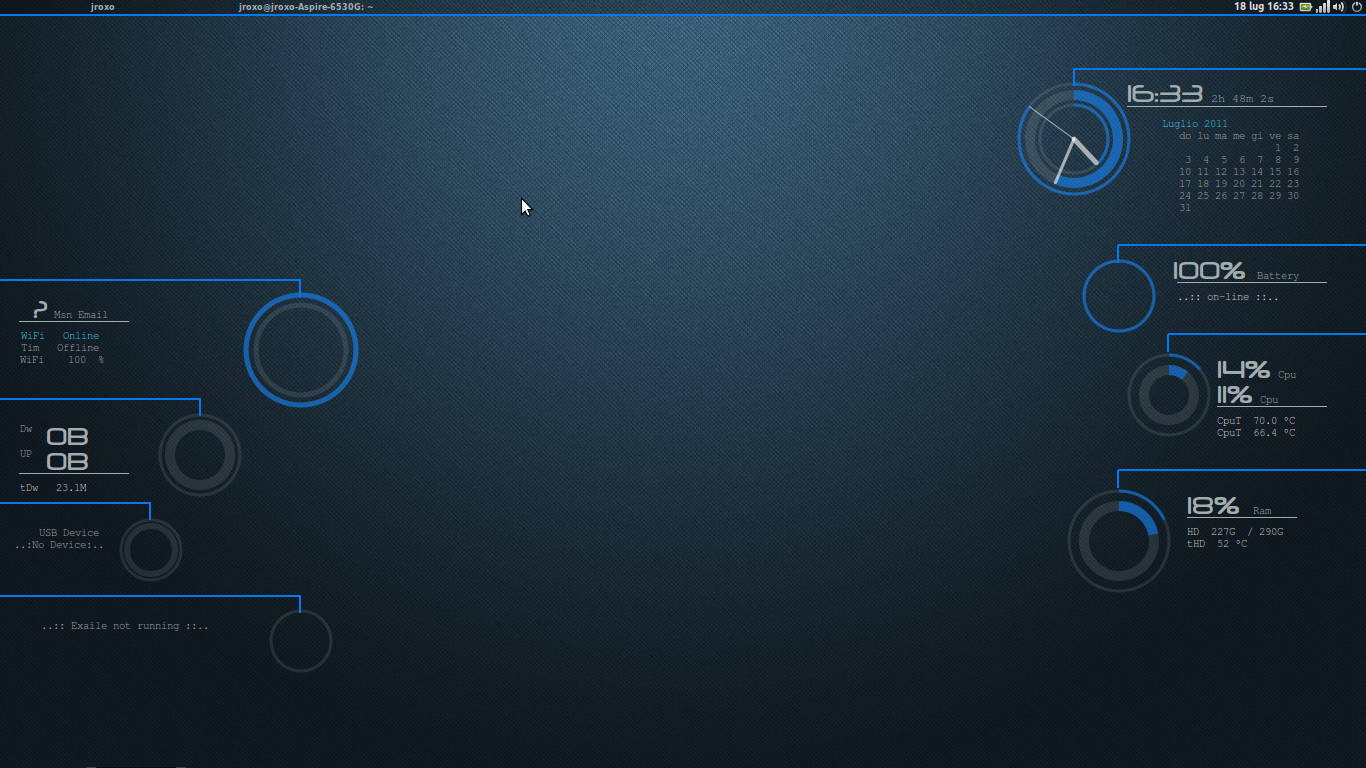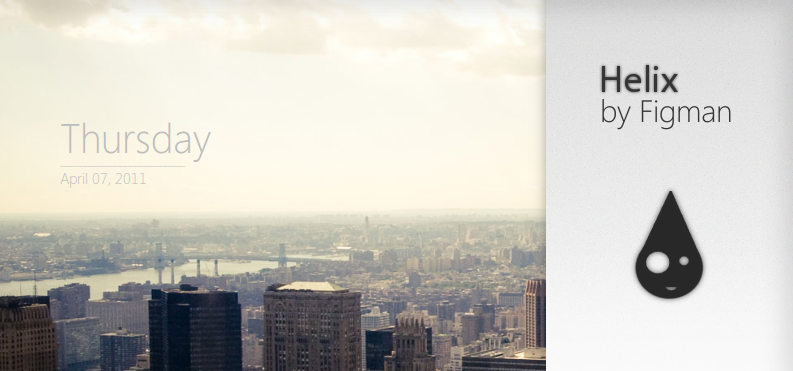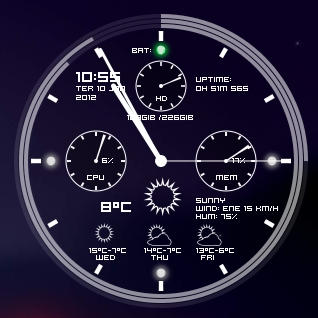I own a 7-year old Dell Inspiron 1420 laptop, which comes with a 160 GB hard drive. My optical drive stopped working a couple of years ago and I had been contemplating getting a secondary hard drive. The only thing that kept me from it was the whole process of reinstalling my dual boot configuration on it. While Ubuntu installation is not too difficult and is done pretty quickly, I really hate having to reinstall Windows. The OS installation alone takes up a lot of time, not to forget the time required for installing additional programs like a good web browser, PDF reader, a compression program, antivirus, an office suite and vlc/mplayer - these are perhaps the most basic necessities that are needed to make your Windows functional.
A couple of months back, I decided to finally get an additional drive 750 GB drive and a caddy to place it securely in place of my optical drive. Choosing a caddy is easy - you just need to take care of two things : the size of the optical drive (12.5 or 9 mm) and the interface (IDE/SATA) that it uses to connect the motherboard. This is the same interface which is used to connect your optical drive and can be checked when you take out your optical drive.
A couple of months back, I decided to finally get an additional drive 750 GB drive and a caddy to place it securely in place of my optical drive. Choosing a caddy is easy - you just need to take care of two things : the size of the optical drive (12.5 or 9 mm) and the interface (IDE/SATA) that it uses to connect the motherboard. This is the same interface which is used to connect your optical drive and can be checked when you take out your optical drive.
Cloning the hard disk
Important Note: /dev/sda refers to the complete hard drive and includes all partitions. /dev/sda1 refers to a specific partition of the same hard drive.
My home folder is on the same partition as the Ubuntu install. So I just cloned the two partitions using the terminal. My Ubuntu and Windows partitions were on /dev/sda1 and /dev/sda2 respectively. A good way to make sure you have the correct partition is to use the GParted tool (included in the Live CD) or the fdisk -l command at the terminal.
Then I connected my external drive and used the following commands:user@pc: ~$ sudo fdisk -l
user@pc: ~$ dd if=/dev/sda1 of=/media/EXTERNAL/Ubuntu.img bs=4096
user@pc: ~$ dd if=/dev/sda2 of=/media/EXTERNAL/Win7.img bs=4096In the meantime, I used unetbootin to create a Ubuntu bootable USB. When the backup was done, I simply shut down my computer and replaced my primary hard drive with the new spacious one I had bought. The next step was to boot into Ubuntu using the live USB I had just made and then partition the new drive. I made a partition system similar to my previous one -
1. ext4 (Ubuntu)
2. NTFS (Windows 7)
3. NTFS (storage of common data files like Dropbox/Firefox profile/Music/etc.)
Note that I do not use any separate swap partition on my computer.
Of course, I made sure that the new partitions were at least the same size or bigger than the previous ones to ensure that the image file can be written back on them. When the partitions were made and properly formatted, I restored the OS installations on my new drive using the following commands:
Yes, the new hard drive was mounted as /dev/sdb in my case. But you should check using the fdisk -l command to make sure you are restoring the images on the correct drives/partitions. Now, we are almost done.user@pc: ~$dd if=/media/EXTERNAL/Ubuntu.img of=/dev/sdb1 bs=4096 user@pc: ~$ dd if=/media/EXTERNAL/Win7.img of=/dev/sdb2 bs=4096
Reinstalling the bootloader
One thing to notice here is that I cloned individual partitions instead of the whole drive. While this would have been also possible, I did it this way because I did not have enough free space on my external disk. Which is why the next step becomes important. I have two OS installations on the new hard drive now but no bootloader. To make this computer recognize the OS installs, I installed grub2 on the drive in the following way (Source: HowToUbuntu):
1. While still in the live CD/USB environment, open a terminal and mount the partition your Ubuntu Installation is on. Again, it can be found out by using GParted or the fdisk command.
user@pc: ~$ sudo mount /dev/sdb1 /mnt user@pc: ~$ mount --bind /dev /mnt/dev && sudo mount --bind /dev/pts /mnt/dev/pts && sudo mount --bind /proc /mnt/proc && sudo mount --bind /sys /mnt/sys
user@pc: ~$ sudo chroot /mnt
4. Now install, check, and update grub. Grub is installed on the whole drive and not a single partition, so use /dev/sdb instead of /dev/sdb1 for the following set of commands
user@pc: ~$ grub-install /dev/sdb
user@pc: ~$ grub-install --recheck /dev/sdb
user@pc: ~$ update-grub
5. Now the grub installation is complete. All that is left is to exit the chrooted system and unmount everything.
user@pc: ~$ exit && sudo umount /mnt/dev && sudo umount /mnt/dev/pts && sudo umount /mnt/proc && sudo umount /mnt/sys && sudo umount /mnt
6. Shut down and turn your computer back on, and you will be met with the default grub2 screen.
That's it! Now you should have a completely running system with the same configuration as you had before. I have not tried doing this with a significant change in the system configuration. Even with those changes, Ubuntu should port to the new system configuration just fine. The only problem that you could face is with Windows because sometimes its WGA kicks in if it detects a change in your hardware.
That's it! Now you should have a completely running system with the same configuration as you had before. I have not tried doing this with a significant change in the system configuration. Even with those changes, Ubuntu should port to the new system configuration just fine. The only problem that you could face is with Windows because sometimes its WGA kicks in if it detects a change in your hardware.